- Release:
How to start a new line within a cell
Excel is a spreadsheet software, but you often enter text. Long text should be inserted line breaks, but just pressing enter key make complete entry and move to down.
When we make a line break inside a cell, what should we do? We are introducing how to do it.
Try pressing Enter key
Let's review what happen when you press the Enter key, it doesn't make a break though.
Enter text in a cell
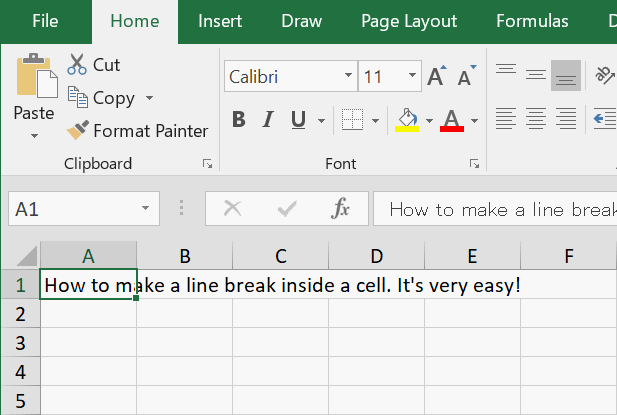
Text is entered in a cell.
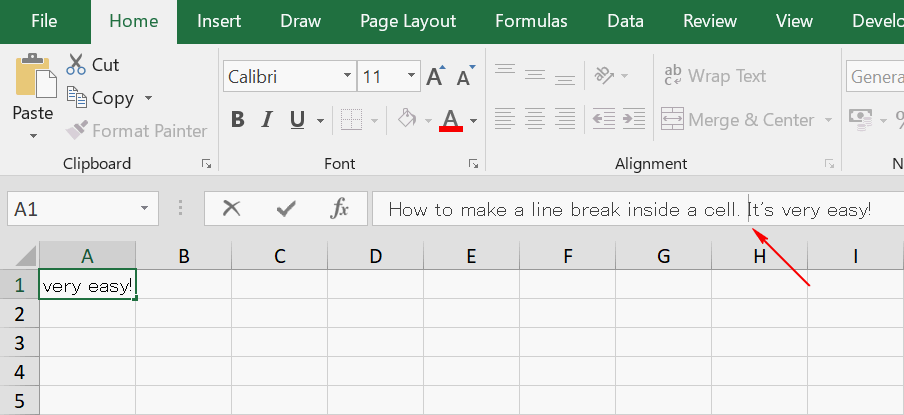
Move the cursor to where you want to insert a break.
Press Enter key
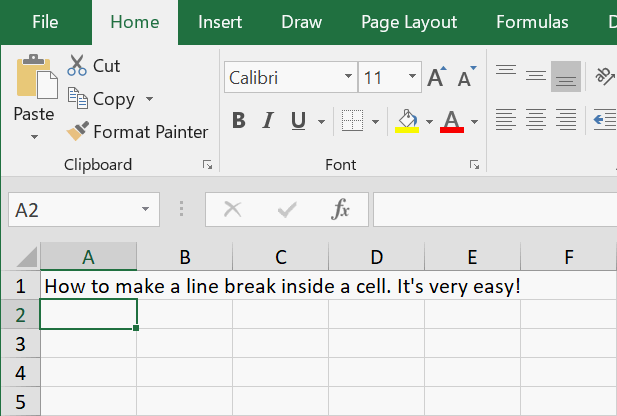
When Enter key is pressed, a cell below is active.
Make a line break within a cell
This is how to make a line break.
Move the cursor
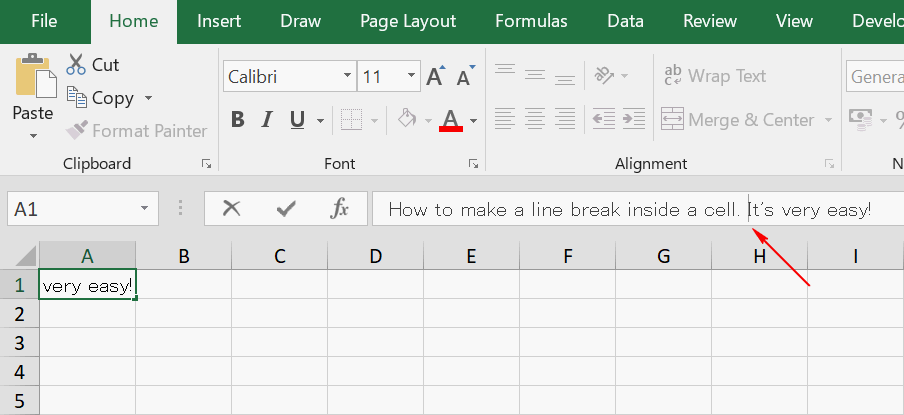
Move the cursor to where you want to insert a break.
Expand formula bar
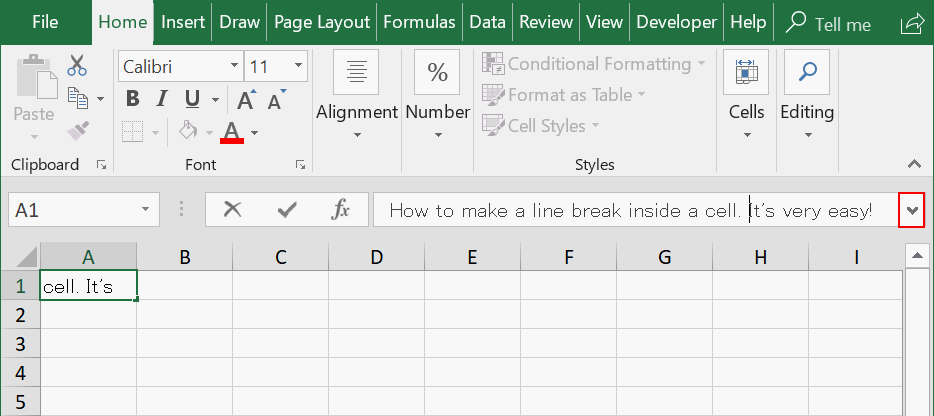
When you make line breaks, you'd better expand the formula bar. Click the ▼ on the right end of formula bar.
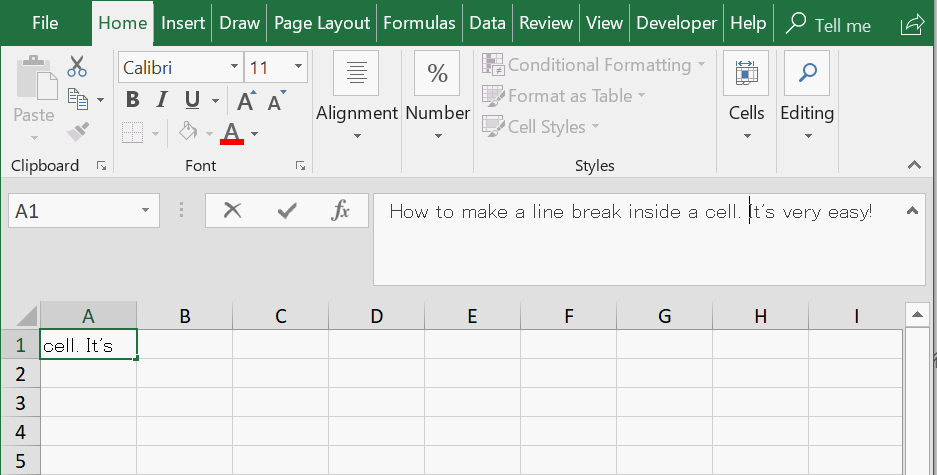
Formula bar is expanded.
Make a line break by using Alt key
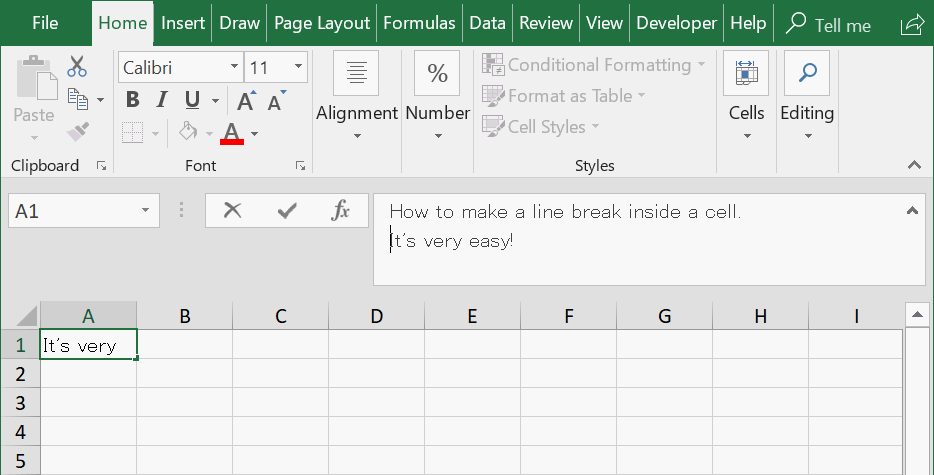
Press Enter key and Alt key at the same time.
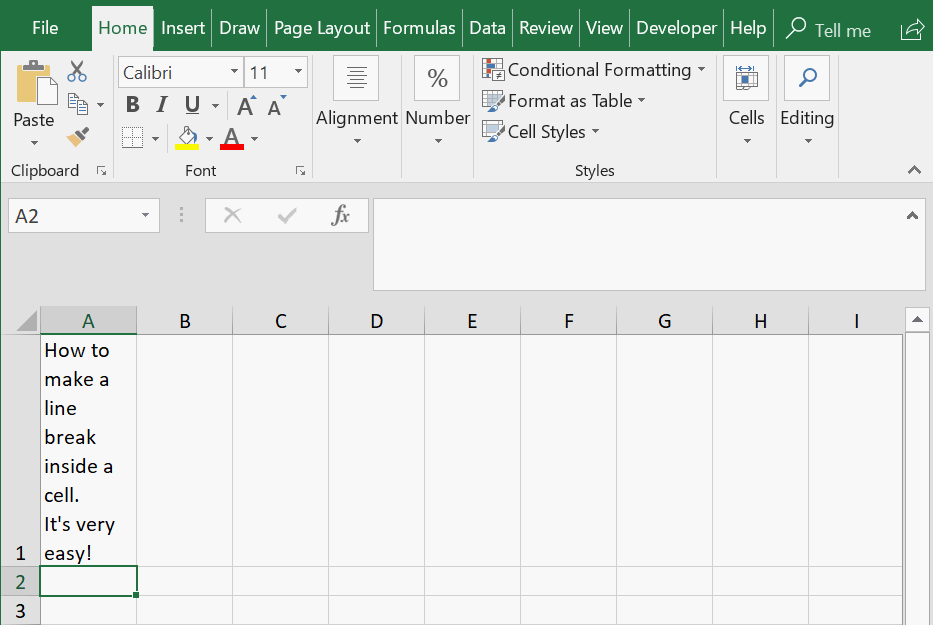
Line break is inserted.
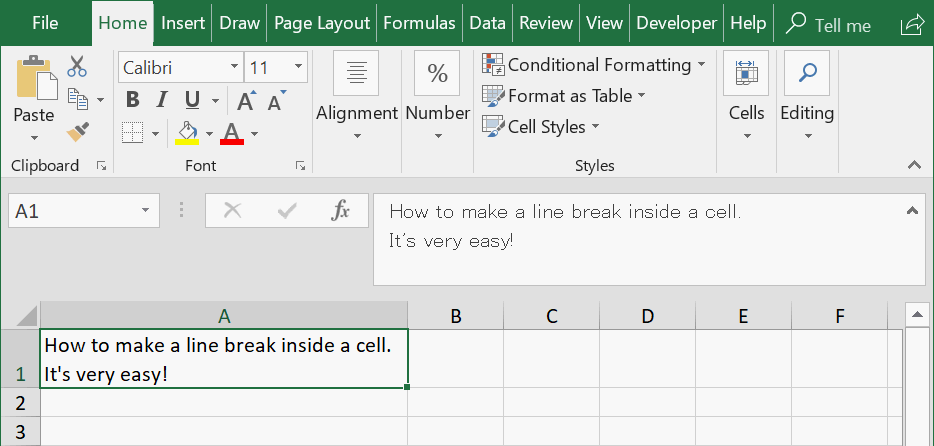
Change the width and height of the cell.
How to insert a line break with CHAR function
When concatenate cell A1 and cell B1, you can insert a line break with a function.
The ampersand (&) calculation operator
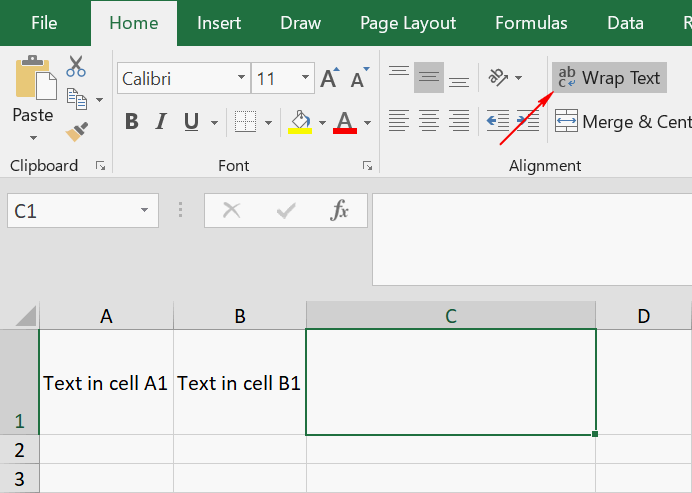
Display concatenated text string in cell C1 with the ampersand (&) concatenation operator. Make sure that Warp Text is active.
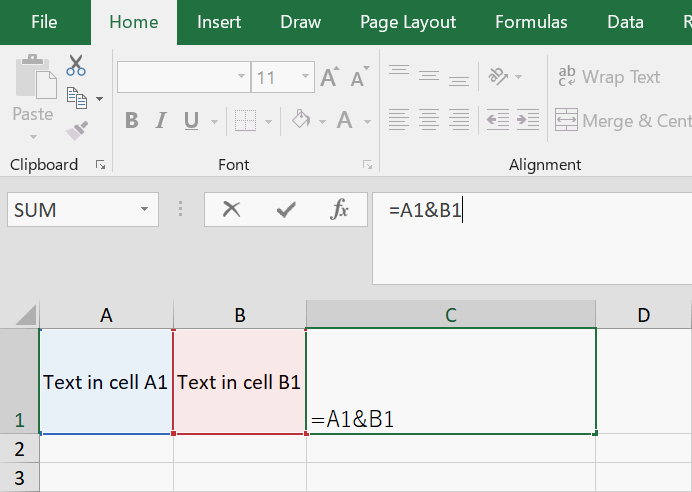
Combine text in A1 and B1 with the ampersand (&).
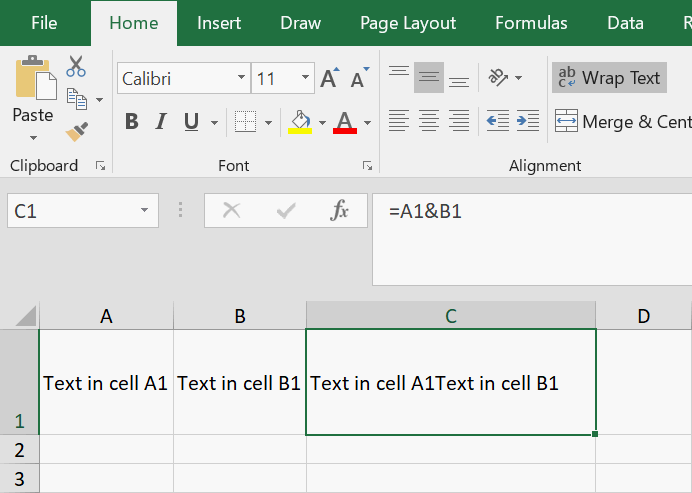
Texts are combined in C1, but a line break isn't inserted.
Insert a line break with CHAR function
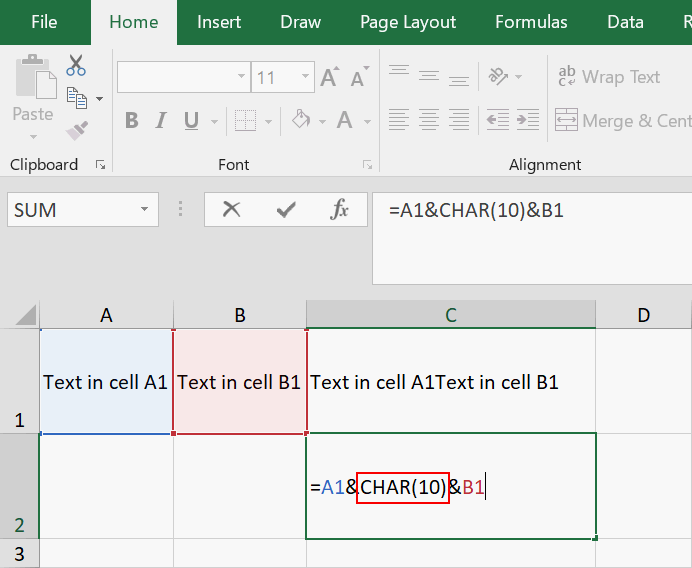
We introduce how to insert a line break with CHAR function. Make sure that Warp text is active.
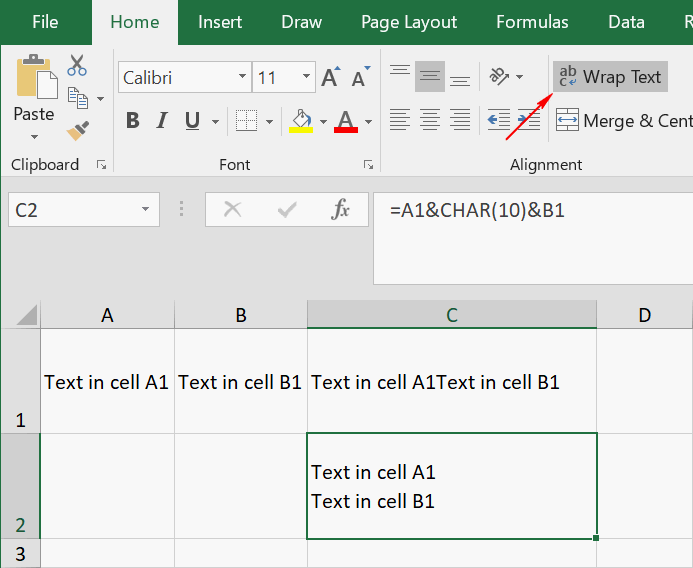
Add "CHAR(10)" between "&". "(10)" means LF (line feed).
This function made a line break between A1 and B1, so could make a line break.