- 公開日:
LibreOfficeのダウンロード/インストール方法について
「Microsoftで作られたファイルを編集したいけど、購入するのは高い!」とお困りではないですか?LibreOfficeはMicrosoft Officeとの互換性もある無料のソフトウェアです。
本記事では、Windows 10でのLibreOfficeの最新版バージョンのダウンロード方法をご紹介します。
LibreOfficeのダウンロード方法
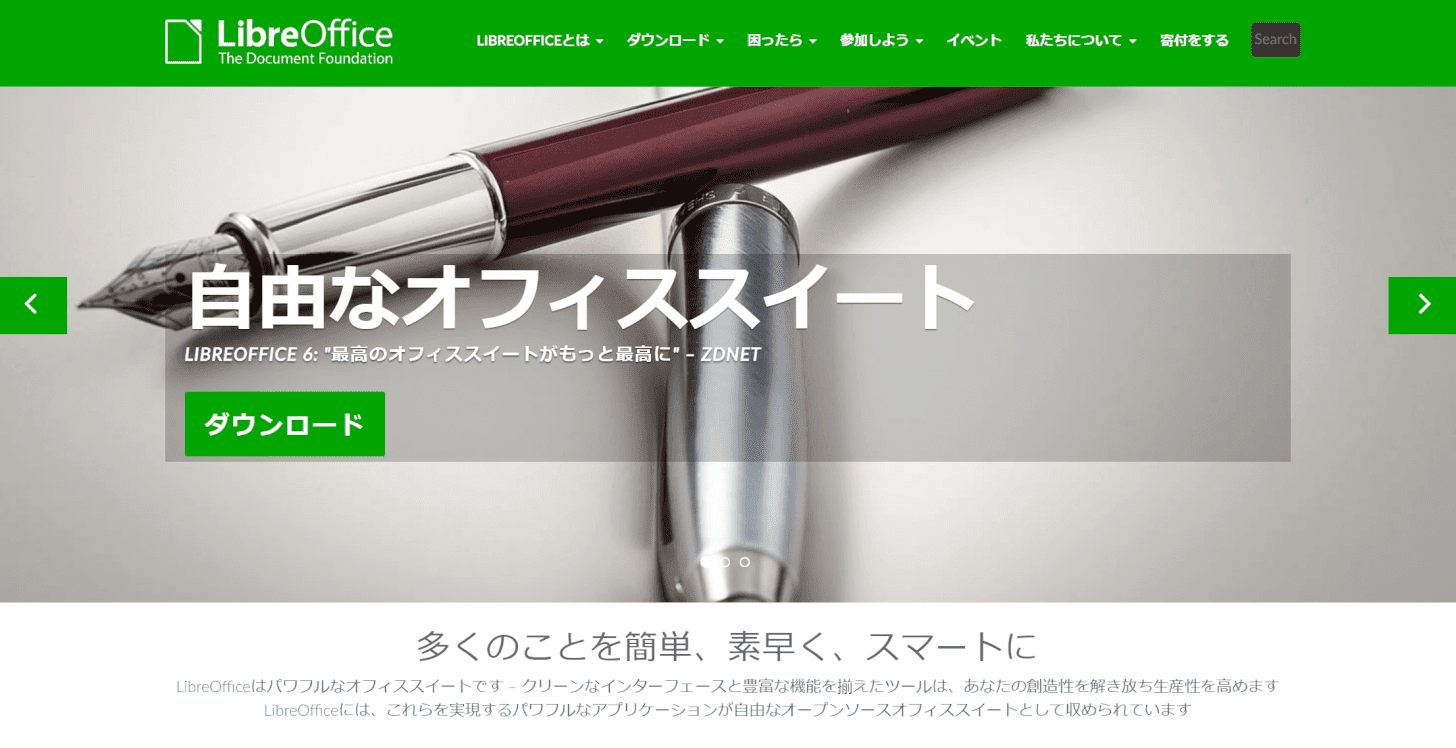
LibreOfficeのダウンロードページはこちらです。
LibreOfficeのインストール方法
最新版ソフトを公式サイトからダウンロードする方法をご紹介します。
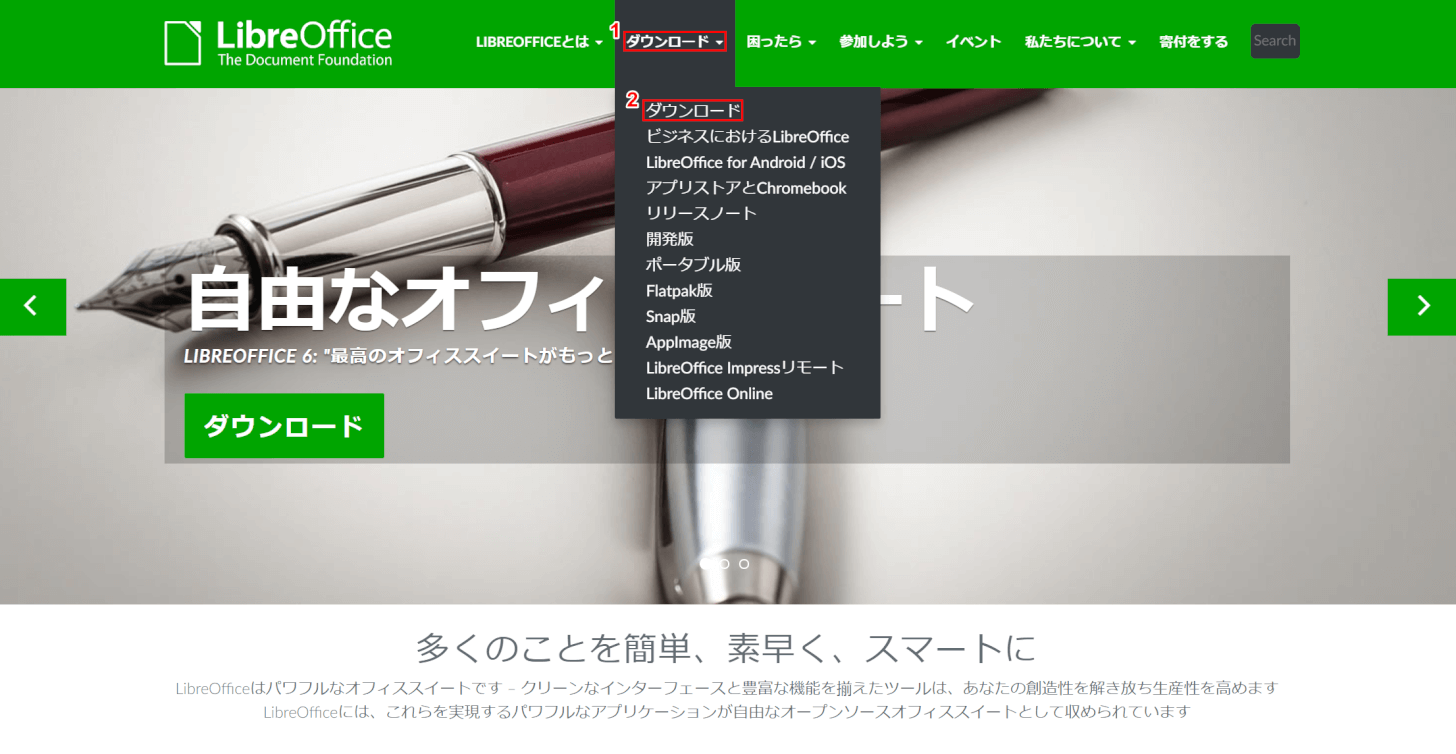
公式ホームページから、①【ダウンロード】を押し、②【ダウンロード】を選択します。
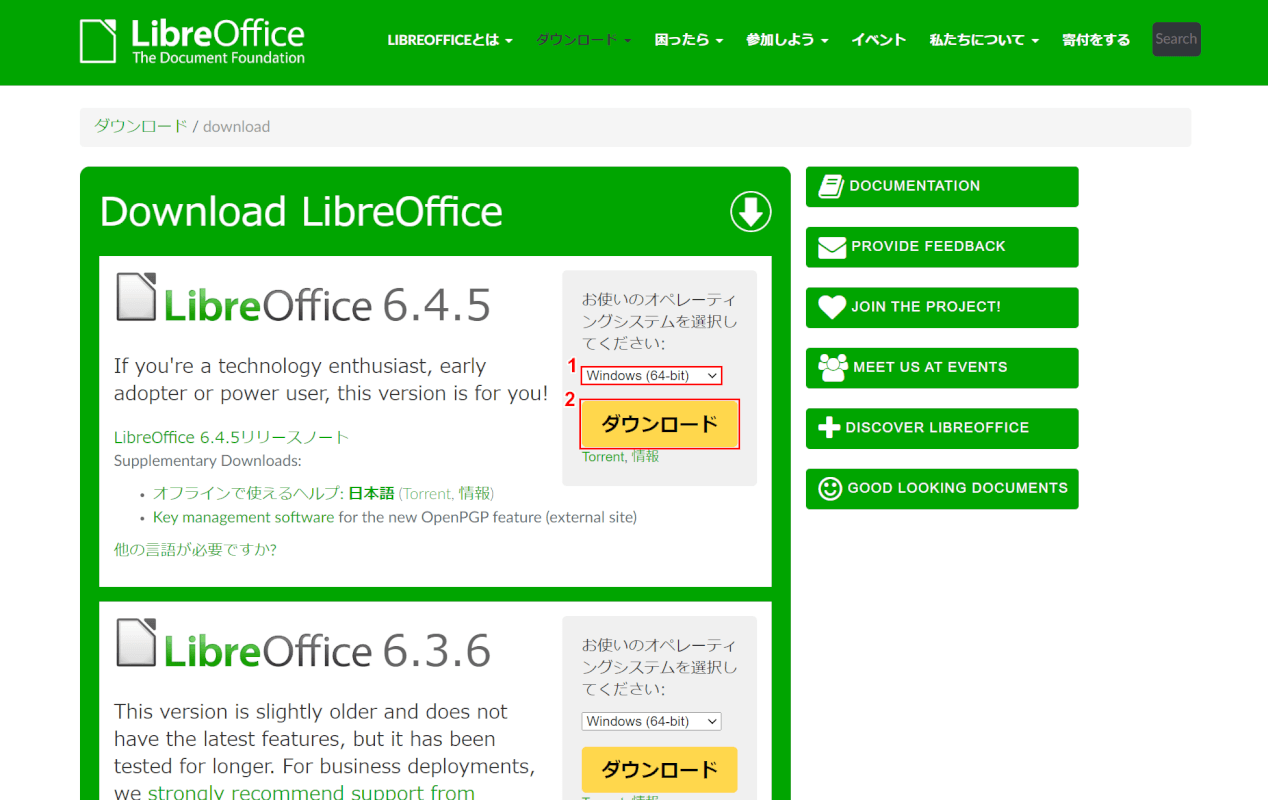
①【オペレーションシステム(例:Windows(64-bit))】を選択し、②【ダウンロード】ボタンを押します。
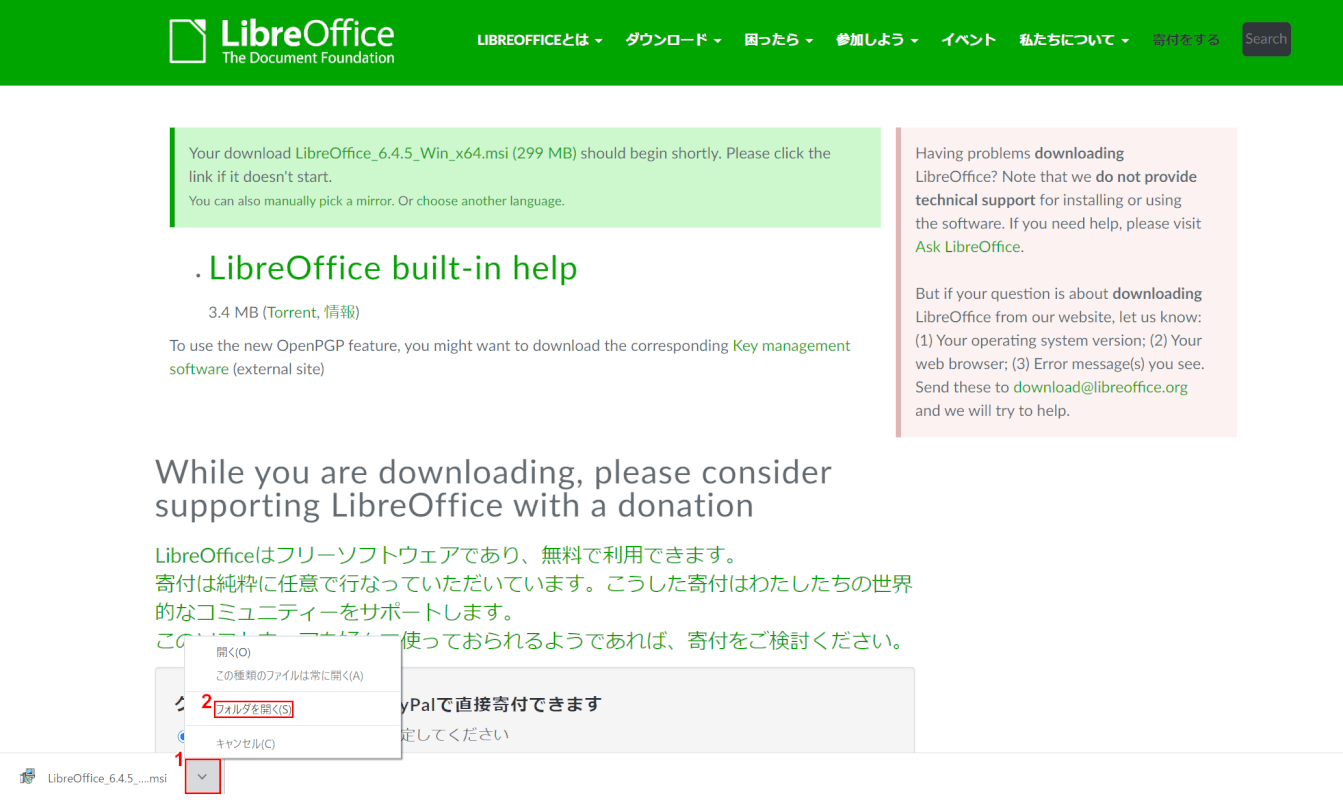
①左下の【矢印】ボタンを押し、②【フォルダを開く】を選択します。
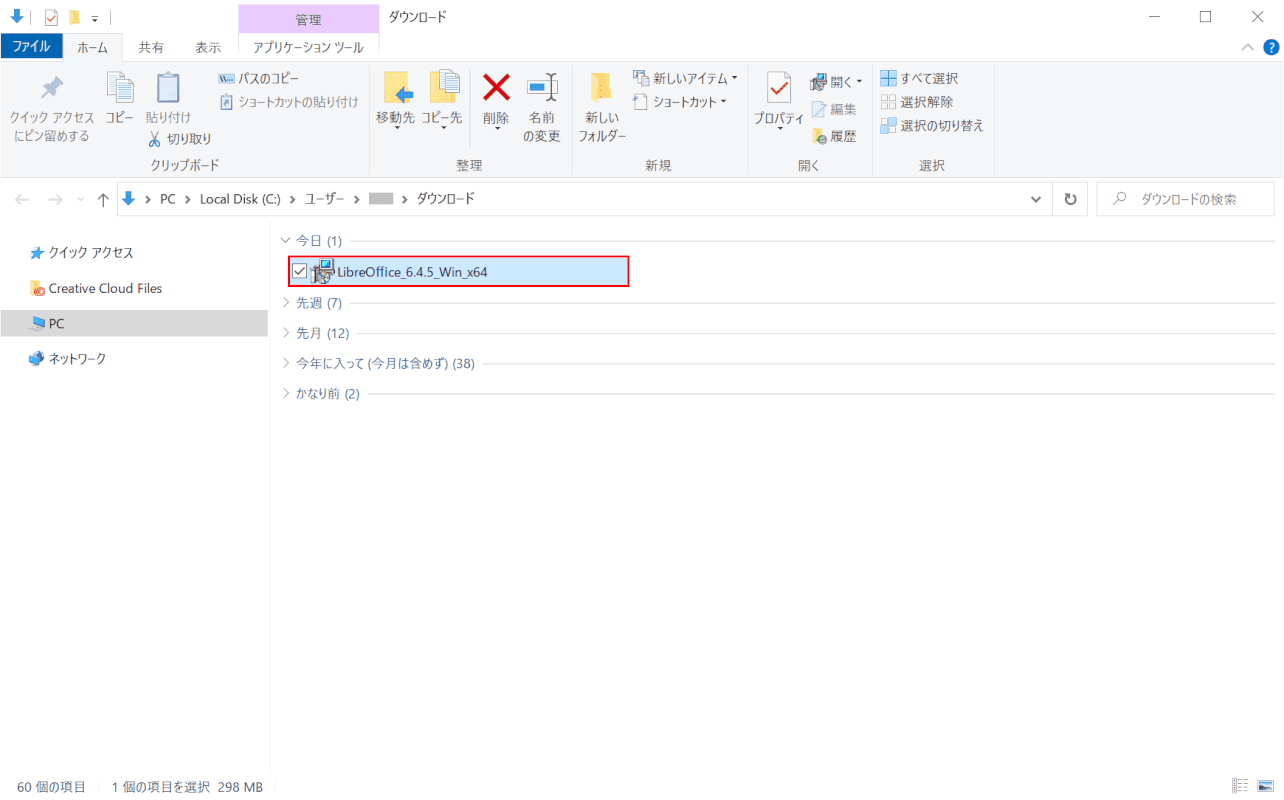
「ダウンロードフォルダ」が開きました。【LibreOffice_6.4.5_Win_x64】をダブルクリックします。
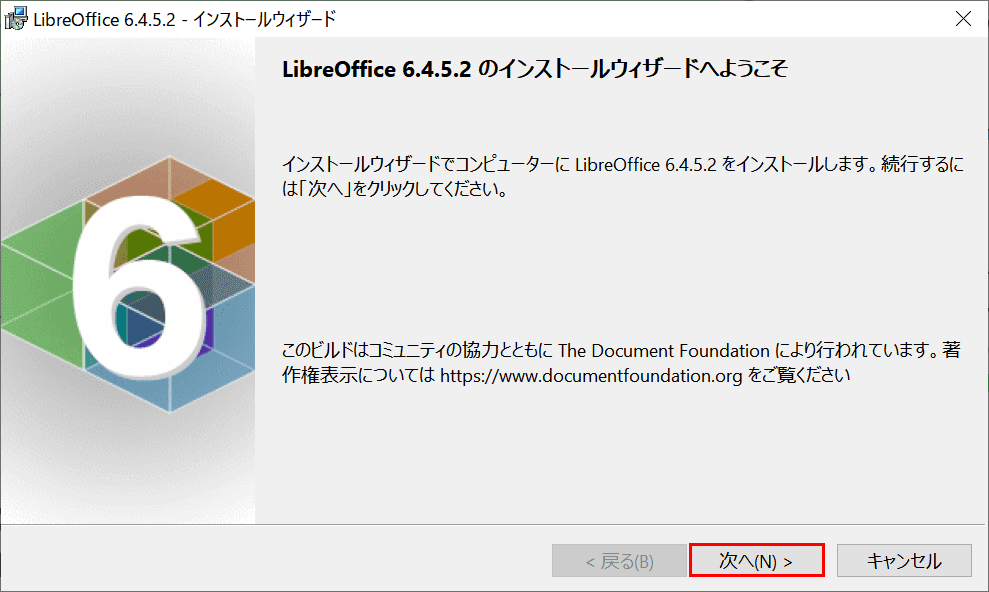
「LibreOffice 6.4.5.2 - インストールウィザード」ダイアログボックスが表示されました。【次へ】ボタンを押します。
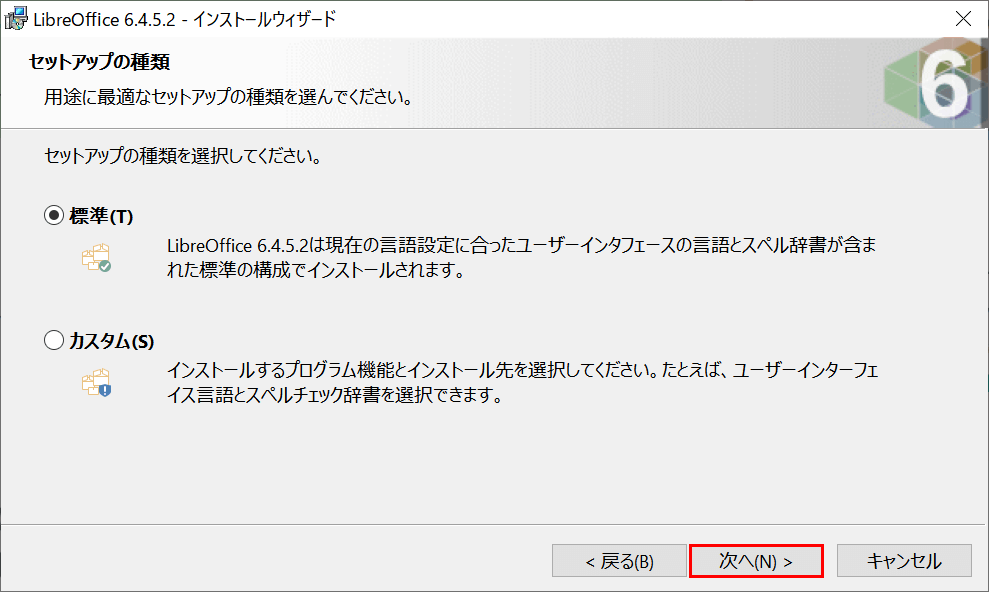
【次へ】ボタンを押します。
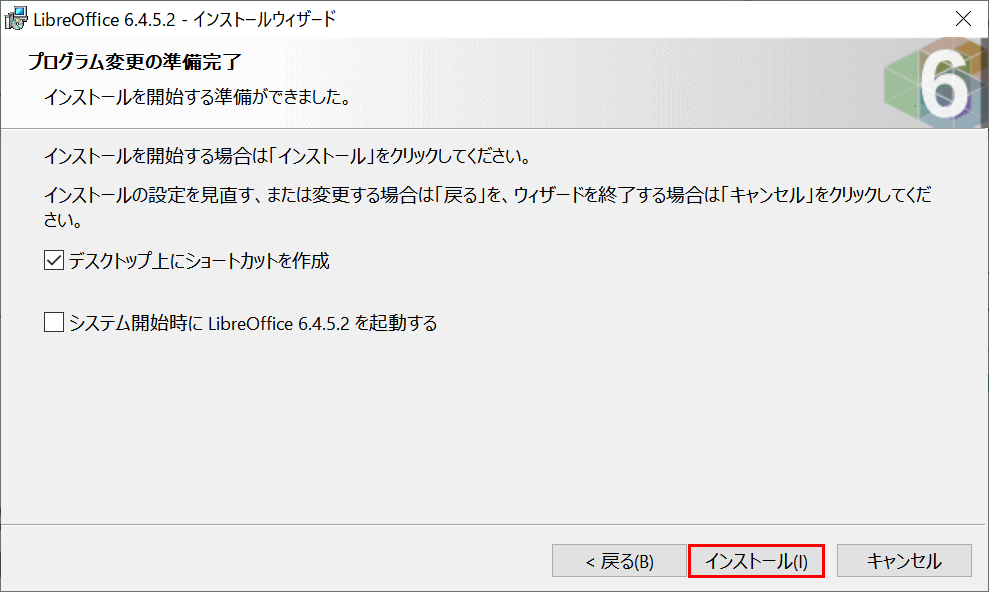
【インストール】ボタンを押します。
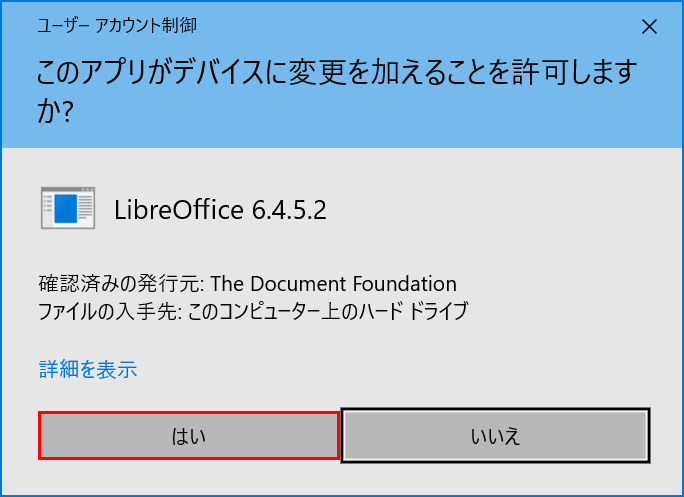
「ユーザーアカウント制御」ダイアログボックスが表示されました。【はい】ボタンを押します。
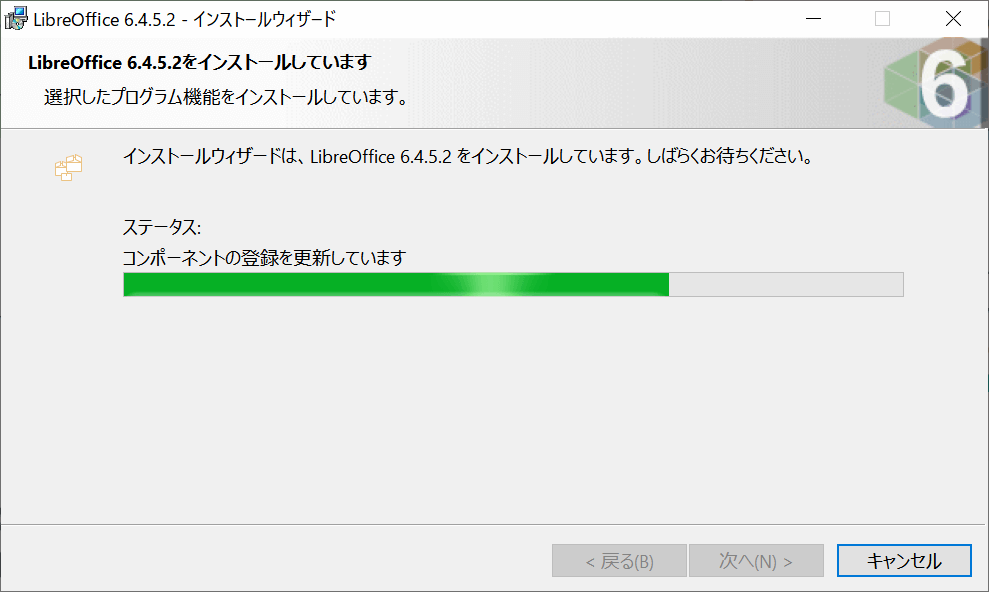
インストールが開始されます。
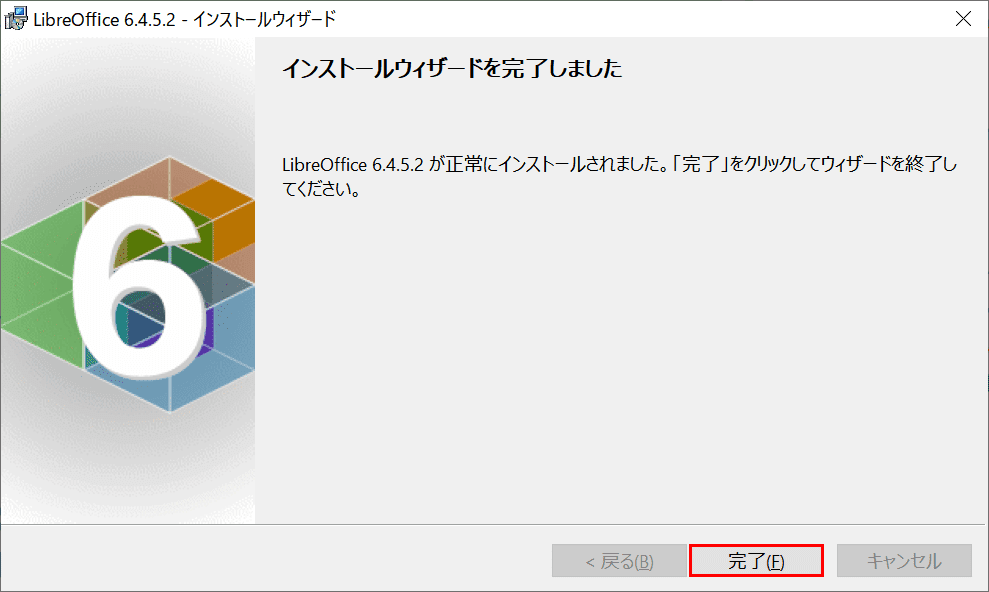
【完了】ボタンを押します。LibreOfficeのインストールが完了しました。
Portable日本語版のダウンロード方法
LibreOfficeポータブル日本語版のダウンロード方法をご紹介します。
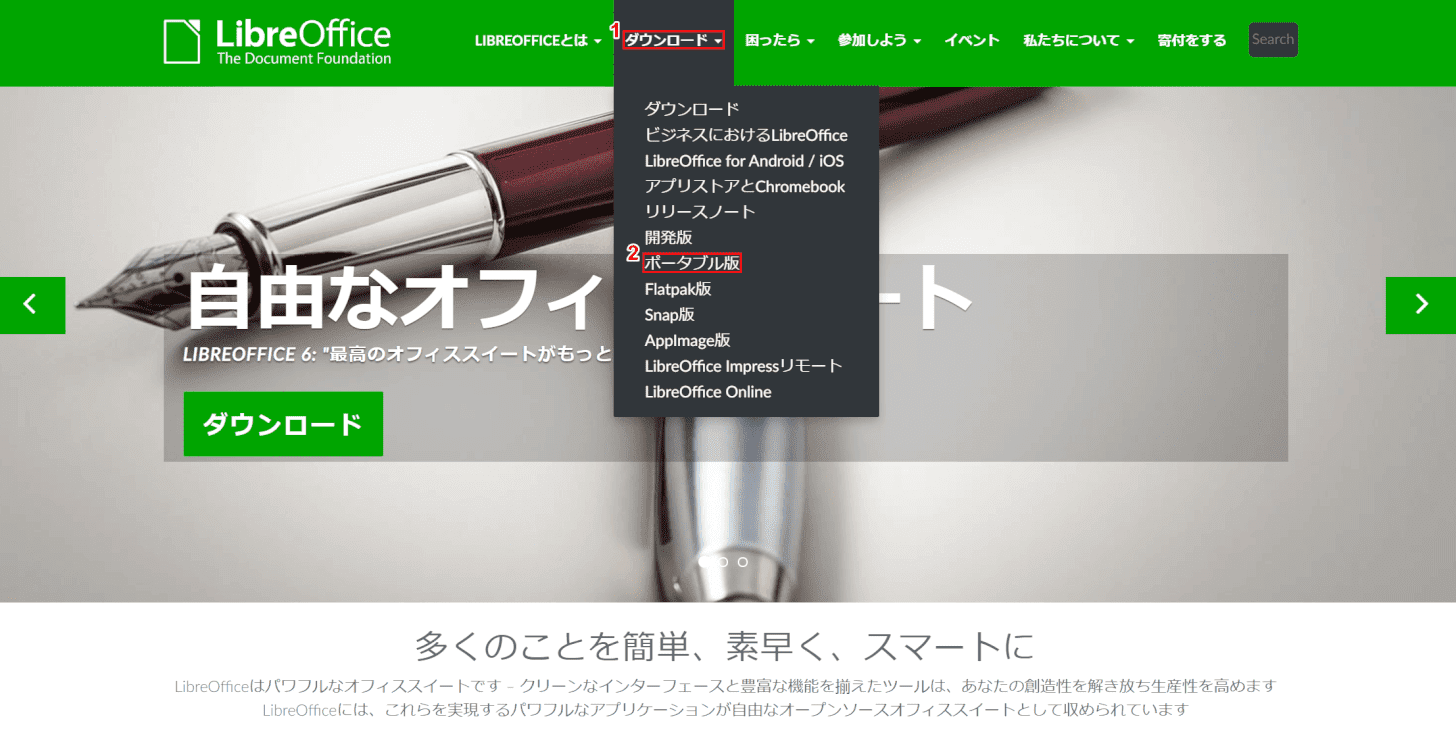
公式サイトから、①【ダウンロード】を押し、②【ポータブル版】を選択します。
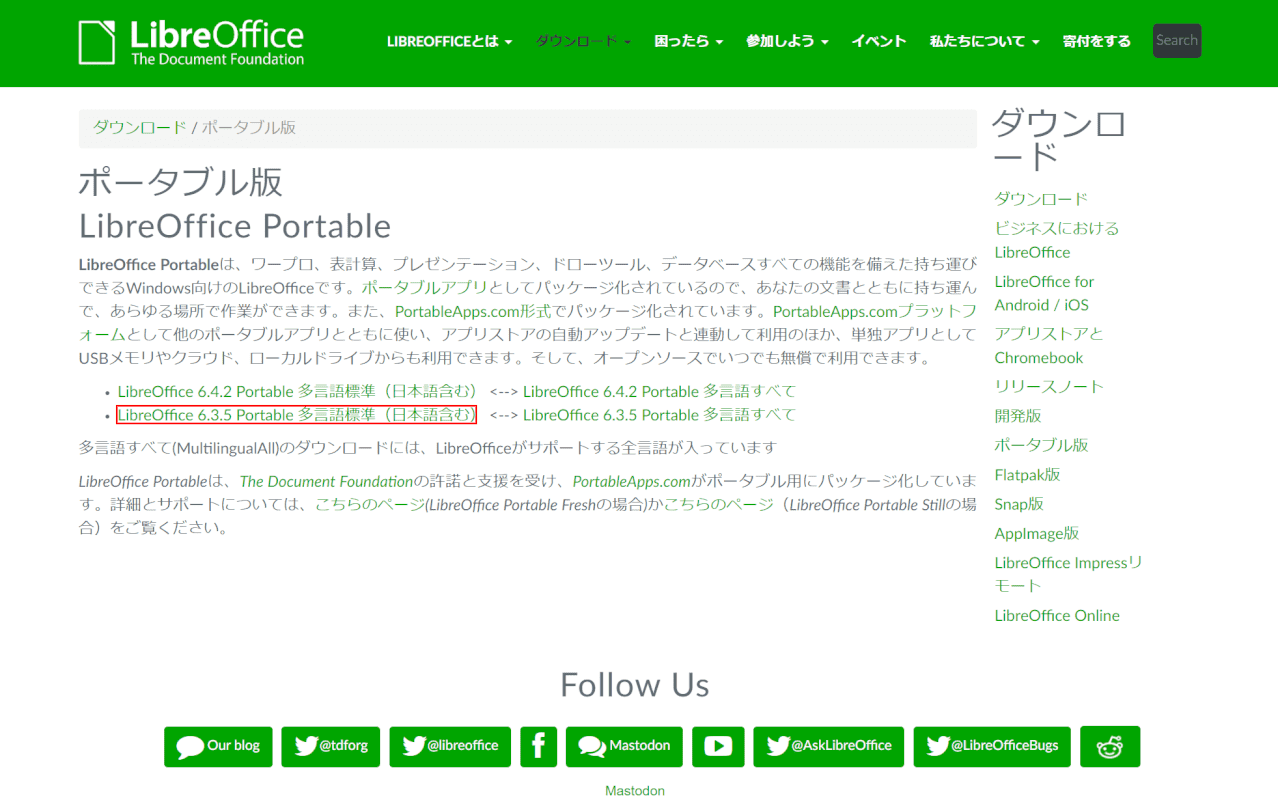
【LibreOffice 6.3.5 Portable 多言語標準(日本語含む)】を押します。今回は6.3.5で説明をします。
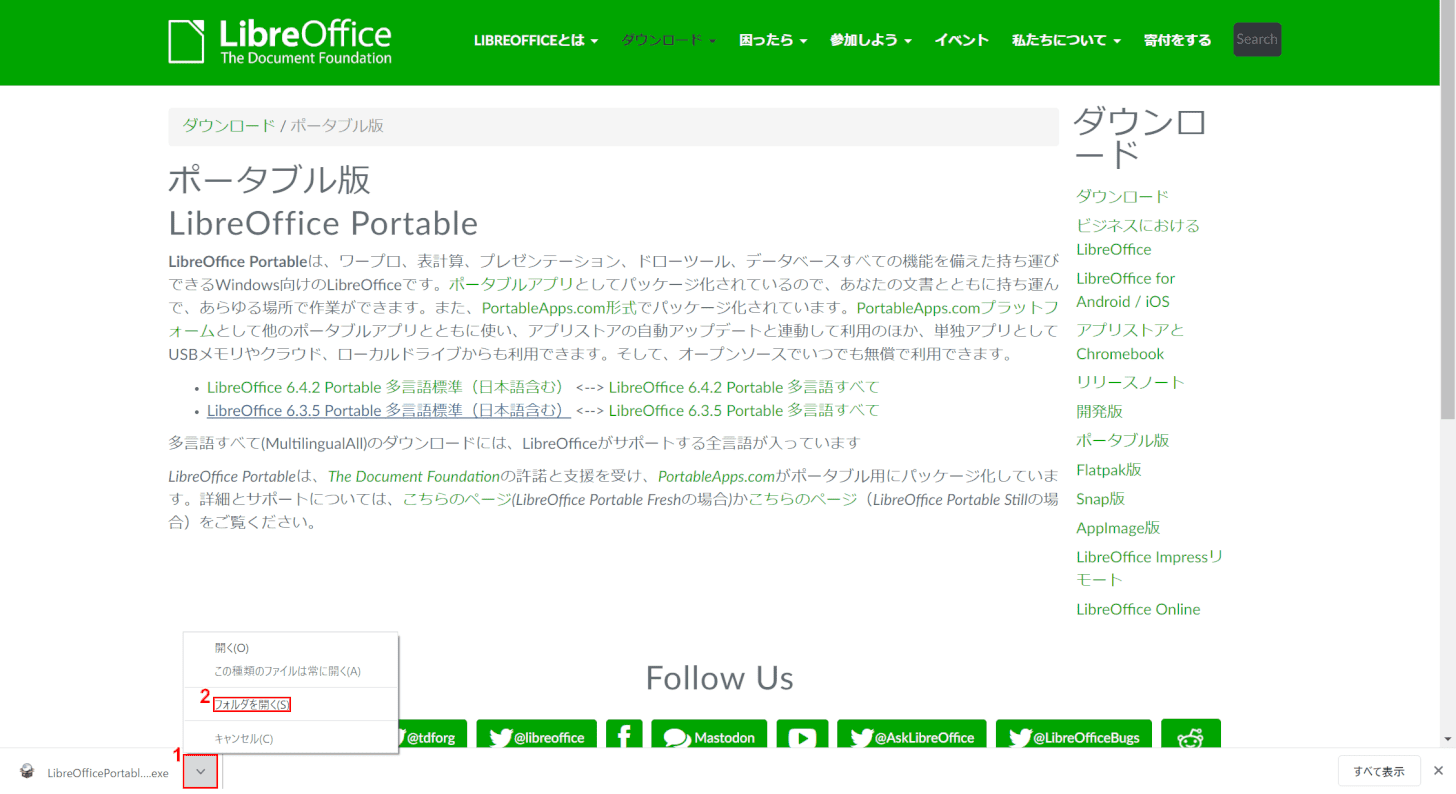
①左下の【矢印】ボタンを押し、②【フォルダを開く】を選択します。
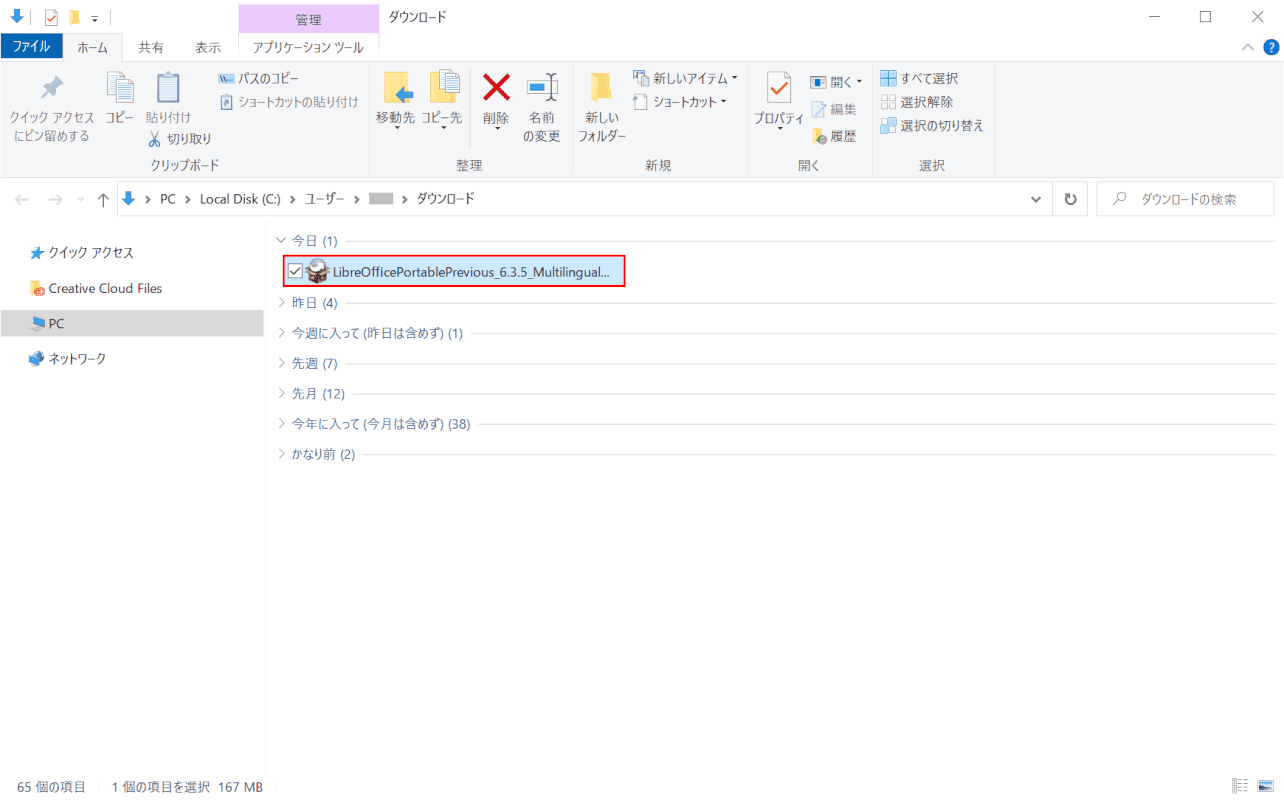
「ダウンロードフォルダ」が開きました。【LibreOfficePortablePrevious_6.3.5_MultilingualStandard.paf】をダブルクリックします。
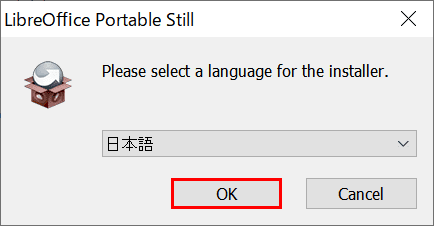
「LibreOffice Portable Still」のダイアログボックスが表示されました。【OK】ボタンを押します。
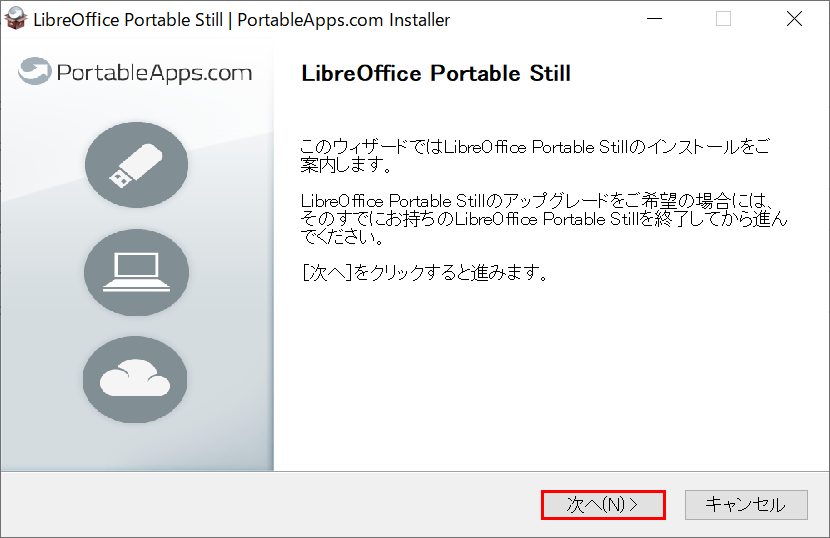
「LibreOffice Portable Still | PortableApps.com Installer」ダイアログボックスが表示されました。【次へ】ボタンを押します。
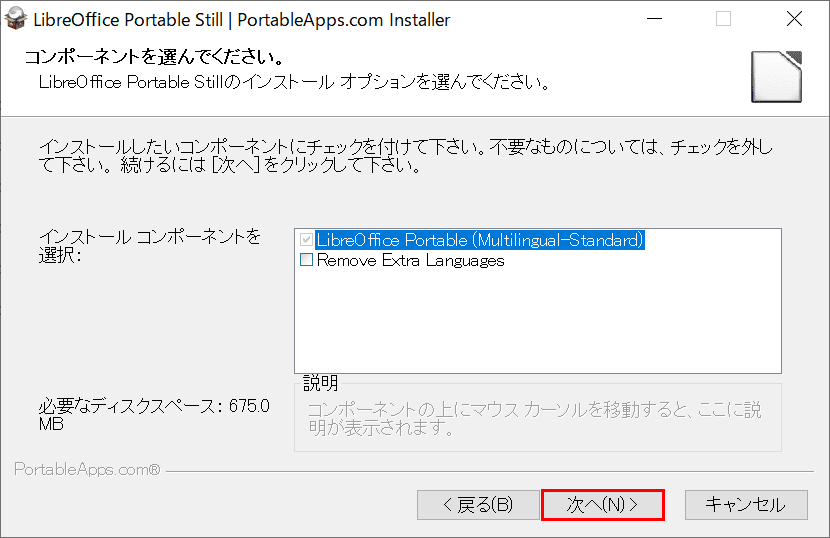
【次へ】ボタンを押します。
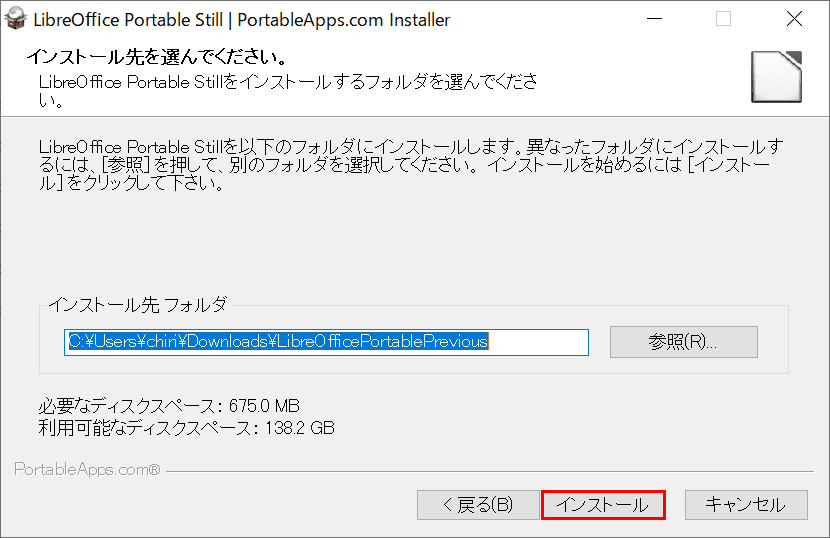
【インストール】ボタンを押します。
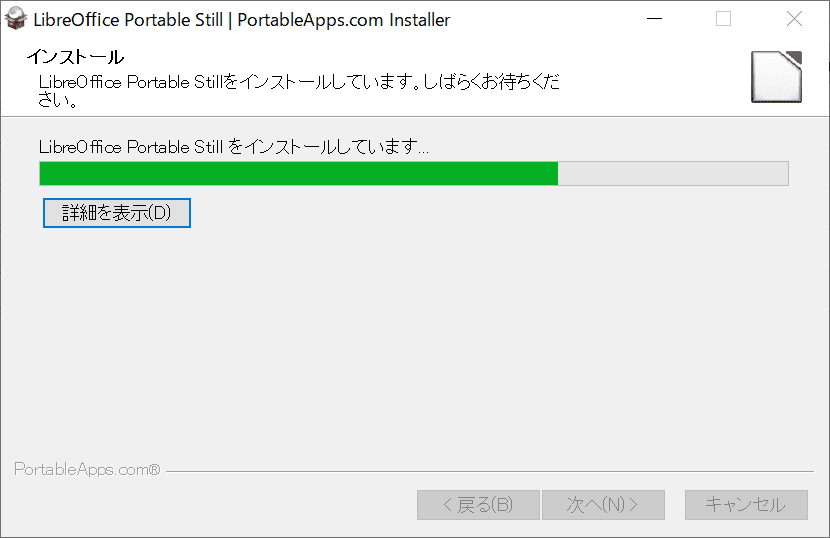
インストールが開始されます。
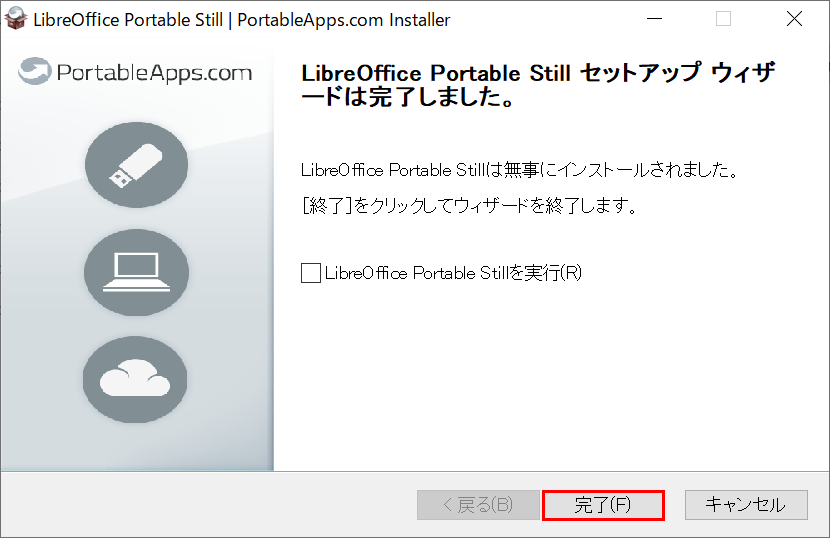
【完了】ボタンを押します。ポータブル日本語版のインストールが完了しました。
LibreOffice Calcのダウンロード方法
CalcはLibreOfficeに入っているスプレッドシートプログラムです。Excelとの互換性もあり、編集することも可能です。
ダウンロード方法は、上記の「LibreOfficeのダウンロード方法」セクションをご覧ください。
LibreOffice Mac版のダウンロード方法
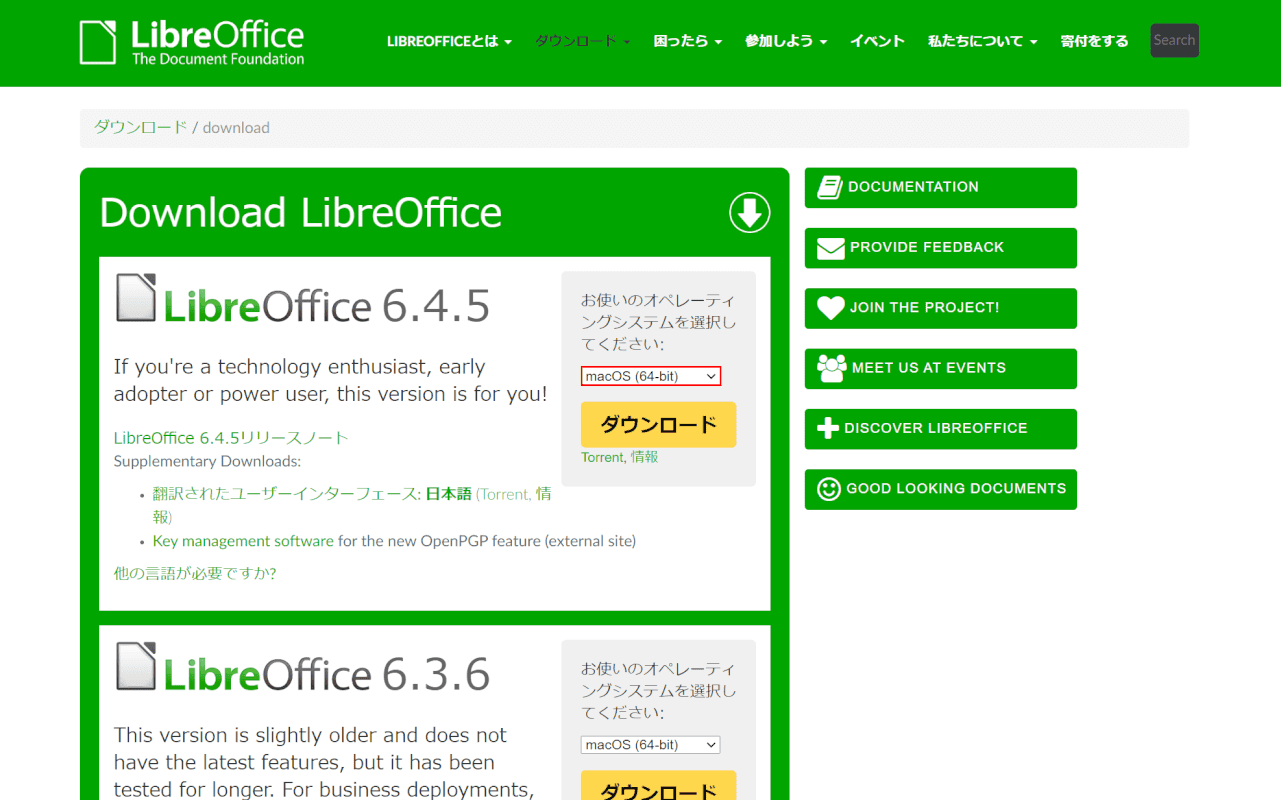
上記「LibreOfficeのダウンロード方法」セクションの手順で、オペレーションシステムの選択時に【Mac(例:macOS(64-bit))】を選択します。
LibreOfficeがダウンロードできない場合
ブラウザ、OS、セキュリティソフトなどがダウンロードを妨げている可能性があるので、ご確認ください。
解決しない場合は、利用しているOS名とバージョンを書いてdownload@libreoffice.orgにメールを送信すると、直接ダウンロードできるリンクが返信されるサービスもありますのでご活用ください。